Better Than Ever: Introducing TrustedForm’s Session Replay Enhancements
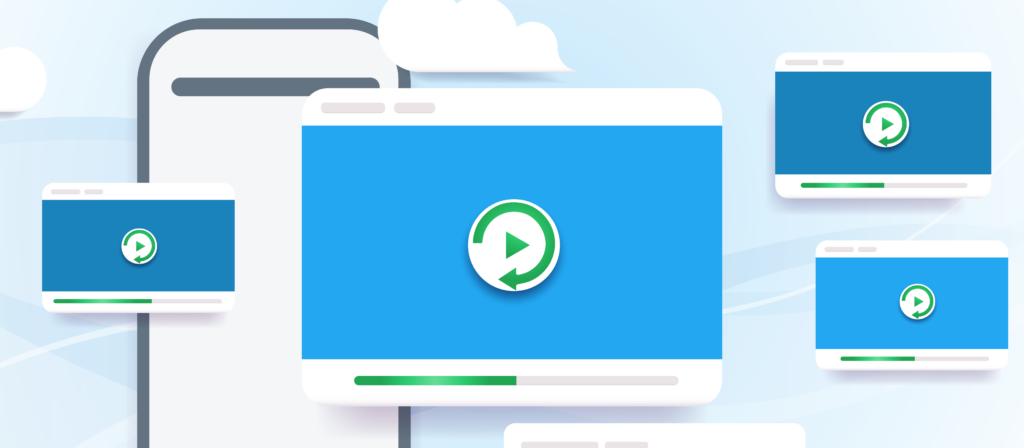
Marketers who buy third-party leads need to be sure every person their company contacts actually requested information on a product or service. The leads you buy must have independent proof of consent to be contacted; this can help to protect you in the event of litigation.
If you need a way to prove consent to be contacted so you can remain compliant with different rules and regulations, you can use ActiveProspect’s TrustedForm Consent product, which issues a TrustedForm Certificate. The certificate documents the user’s every interaction with the web form–every click, mouse movement, and typed information–and creates a Session Replay you can review anytime to see if and when a consumer agreed to be contacted.
Because the ActiveProspect team is constantly innovating ways to make our products better, we now offer enhancements to Session Replay. If you are already using TrustedForm, it’s easier than ever to find the exact moments you need from the replay so you can save time and work more efficiently.
Let’s Review: How Does TrustedForm’s Session Replay Work?
Each TrustedForm Certificate includes detailed information about the lead generation event, including a time stamp, lead age, IP address, and more. The TrustedForm Consent product also includes a Session Replay, which is a recreation of the actions a user took while interacting with a web page using TrustedForm and allows you to see the event from the user’s point of view. All of this is stored in a TrustedForm Certificate, which can be accessed anytime to watch the Session Replay (no waiting for the replay to be created or having to wait for someone to send it to you).
The Session Replay is a visual representation that can show you every keystroke the user made when they filled out information, like their name and phone number, and it can even show you mouse movements and mouse clicks, including when the user checked off the consent box and clicked the “submit” button. As a part of the TrustedForm Consent product, the certificate will have a section titled “Consent Language Detected,” which includes the text of any consent language scanned and discovered on the web page.
What’s New in TrustedForm Session Replay Enhancements
If you are looking for a particular moment in a lead generation event, the TrustedForm Session Replay enhancements now allow you to find the specific information the consumer typed into a form, the consent language they agreed to, or the moment they submitted the form instead of having to watch the entire session.
Use these tips to find exactly what you are looking for during the replay:
- Hover over events in the timeline to see what happened.
- Click on events or anywhere on the timeline to jump ahead to that moment.
- Use the “Previous” and “Next” buttons to navigate through interactions.
- Enable “SKIP INACTIVITY” to move past inactive periods.
- After you have watched the replay, you can start from the beginning and rewatch it.
- Jump to a specific moment in the session replay from the Event Log.
- Search the Event Log for exactly what you would like to see.
You can now save time by accessing the information you need more easily.
Note that these features are only available with the latest version of TrustedForm. If you think you may be using an older version of the product (also known as “TrustedForm Claim”), contact your account manager at [email protected] to begin the upgrade process.
Interested in learning more about TrustedForm? Contact us today to schedule a demo!